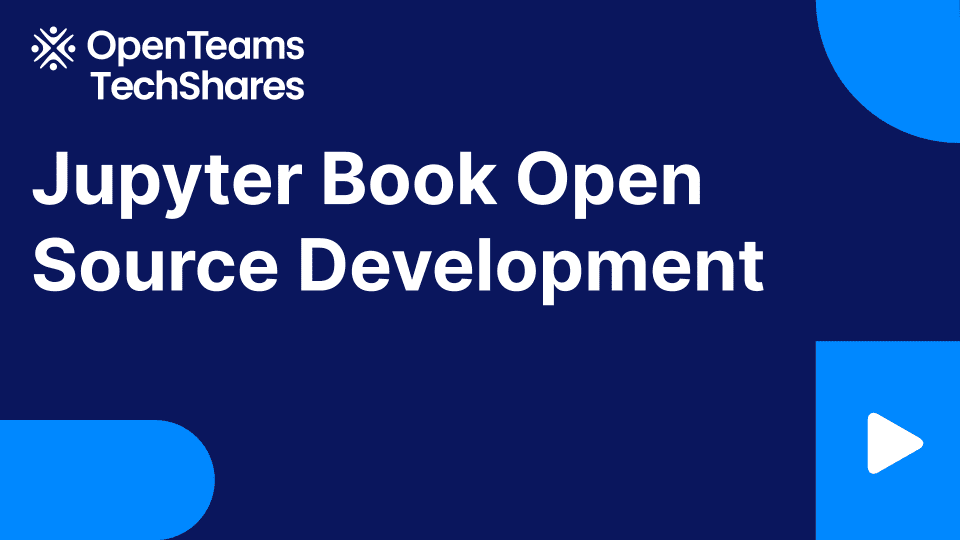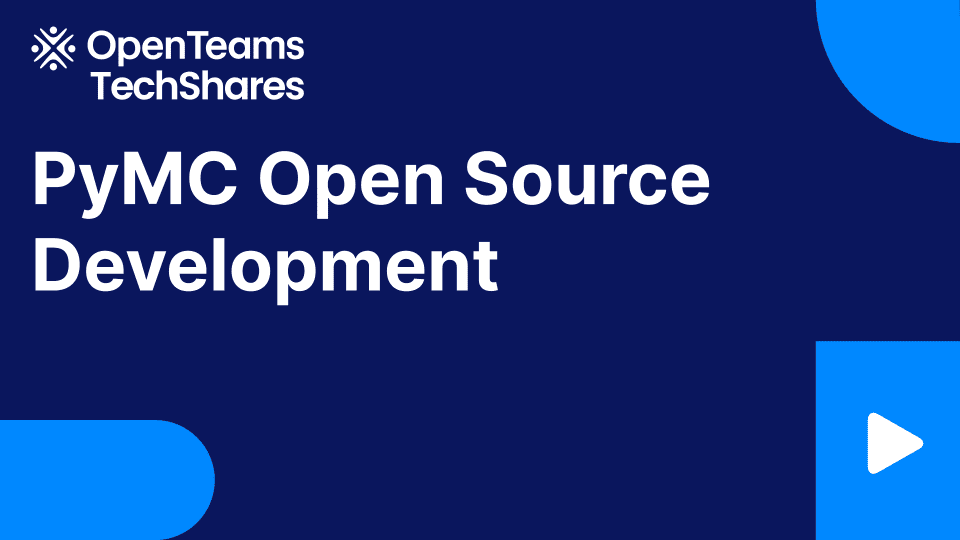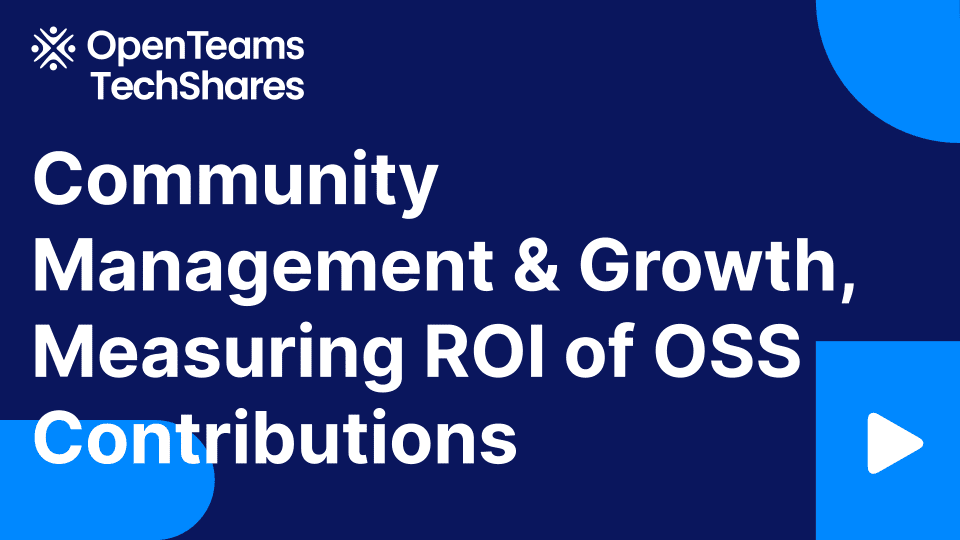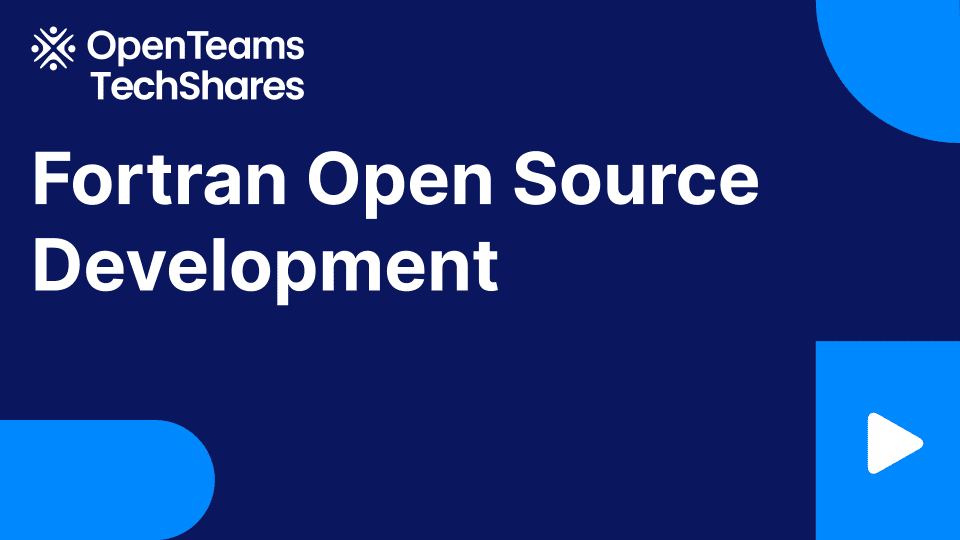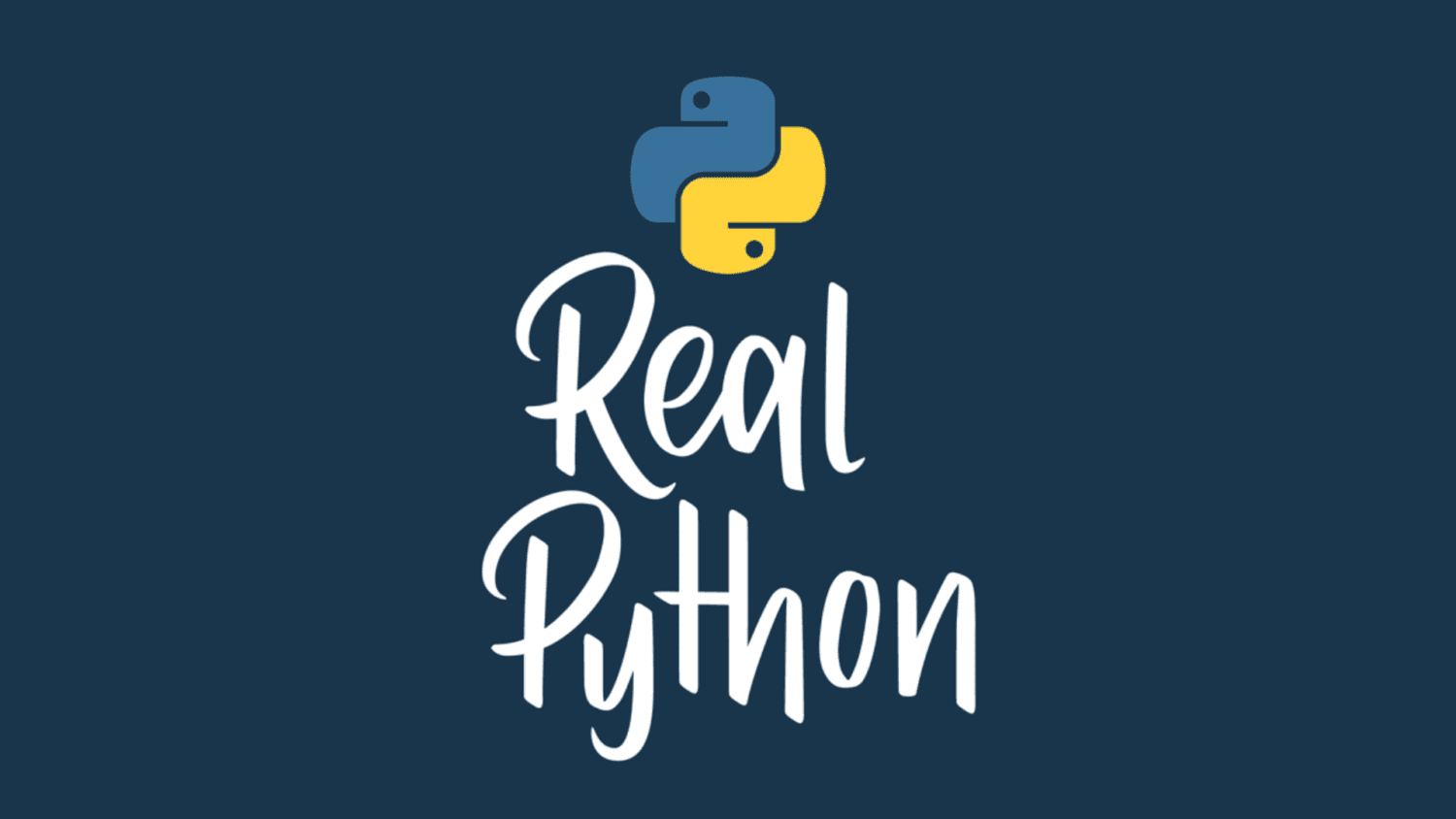
Unlock IPython’s Magical Toolbox for Your Coding Journey
When you’re executing Python code, the standard Python shell that comes with your Python installation is a natural tool to use. However, as you progress in your coding journey, you might find yourself seeking more powerful functionalities than the standard REPL offers. Luckily, IPython offers an enhanced version of interactive Python that can supercharge your capabilities.
Using the IPython shell is a fast way of learning Python and executing code without the need for a full-fledged integrated development environment (IDE), such as PyCharm. IPython adds great features to the Python experience with its magic commands, which the standard Python shell lacks. These can help you complete tasks more quickly.
In this tutorial, you’ll:
- Learn the major aspects and functionality of the IPython shell
- Write and execute code in IPython
- Integrate IPython in your Python scripts
- Use IPython’s magic commands in your coding sessions
- Learn how to save your sessions persistently in a Python file
To get started with IPython, you don’t need to be far along in your Python journey. In fact, IPython is an excellent learning tool because it offers an intuitive interface. Are you ready to get started?
Free Bonus: Click here to download code resources and a cheat sheet so you can work magic with IPython.
Install and Initiate IPython on Your Machine
It only takes a few steps to install and initiate IPython. First, you’ll need to install Python on your system. You also might want to create and activate a virtual environment instead of installing IPython into your global Python.
Note: IPython comes installed with the Anaconda package. If you’ve installed the full Anaconda package, then you already have IPython.
To install IPython, use pip on the command line:
(venv) C:UsersUser>python -m pip install ipython
Just like that, you should see a message that the installation was successful. That means the package has installed all the dependencies, and you should be able to begin using the interactive shell. If you encounter any issues, please consult the documentation.
After the installation process is finished, you can initiate the interactive shell by executing the command ipython on the command line:
C:UsersUser>ipython
Python 3.11.4 (main, Jun 27 2023, 11:06:35) [Clang 14.0.0 (clang-1400.0.29.202)]
Type 'copyright', 'credits' or 'license' for more information
IPython 8.14.0 -- An enhanced Interactive Python. Type '?' for help.
In [1]:
You’ll see the above message at the start of the session, confirming the successful installation of IPython on your machine. The shell initiates the first prompt, with In [1] indicating that it’s ready to accept input.
To exit the interactive shell, you can use the exit command, and you’ll switch from IPython to the command line. Now that you have IPython up and running, you’re ready to explore how it can transform your Python workflow. That’s what you’ll discover next.
Improve Your Interactive Python Workflow With IPython
The Python standard shell is a fantastic and versatile tool. However, IPython takes things up a notch by incorporating powerful features that can greatly enhance your coding productivity. While you can explore all of its strengths in the documentation, here are a few noteworthy distinctions that add up to a more user-friendly interface:
- Numbered prompts can give you a stronger understanding of the input code and output results.
- IPython has so many magic commands that the standard Python shell lacks, and they make working in the shell efficient.
- You can access your code history within the shell.
- It makes object introspection and code documentation accessible.
These advantages can make a huge difference in your life as a programmer. You’ll get to know these productivity boosters in the coming sections.
IPython is also available through Jupyter Notebooks. This browser-based interactive interface offers similar features, such as magic commands and numbered input and output. Its decoupled two-process model separates the front-end and back-end components of IPython into distinct processes. This allows the IPython kernel to function independently and handle code execution, namespace management, and communication between the shell and kernel.
Note: IPython isn’t the only interactive shell that you can use. In the Python-verse, options abound, and you can choose your favorite shell out of bpython, ptpython, IDLE, and others.
The standard Python shell allows you to interact with Python on the command line. It permits you to enter statements or expressions one at a time. Then, it executes them and displays the corresponding output:
In the above code examples, you’re able to define two variables, first_name and last_name, and then concatenate the two strings. You can create mini-programs in the Python shell by creating other objects, such as functions and class objects.
Read the full article at https://realpython.com/ipython-interactive-python-shell/ »
[ Improve Your Python With 🐍 Python Tricks 💌 – Get a short & sweet Python Trick delivered to your inbox every couple of days. >> Click here to learn more and see examples ]